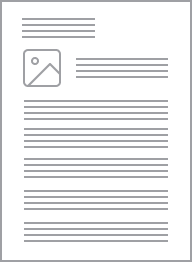Clipsal Iconic push-button Wiser Smart Dimmer Mechanism ControlLink 300W 3-Wire | Vivid White
Item Number: 41EPBDWCLM-VW
For smart device control and configuration with Bluetooth Low Energy technology, the Clipsal Iconic push-button Wiser Smart Dimmer Module allows you to set timer and scheduling functions through the Clipsal Wiser App. The mech also allows multiway LED dimmer switch with ControlLink technology.
Specifications
Design
Product brand
Range
Product or component type
Device application
Colour tint
Physical
Device presentation
Device mounting
Fixing mode
Dimmer type
Load type
- dimmable LED: 0...150 W
- compact fluorescent lamp: 0...300 W
- incandescent lamp: 0...300 W at 240 V
- halogen lamp: 0...300 W at 240 V
- LV halogen lamps: 0...300 W (electronic transformer)
[ue] rated operational voltage
Protection type
- overheating protection
- short-circuit protection
- overcurrent protection
Local signalling
Control type
- push-button
- by mobile application
- multi-way control via ControlLink
Communication network type
Wiring configuration
Mounting support
Fixing center
Type of installation
Embedding depth
Depth
Width
Height
Ip degree of protection
Relative humidity
Standards
- AS/NZS 60669.2.1 safety
- AS/NZS 60669.2.1 EMC
- AS/NZS 4268 radio
Mercury free
Rohs exemption information
Environmental disclosure
Eu rohs directive
Reach regulation
China rohs regulation
Material
Material
Others
Package 1 bare product quantity
Average percentage of recycled plastic content
Legacy weee scope
Weee label
Weee applicability
Concentrator compatibility
Mobile app name
Main colour tint
Number of ways
Software name
Maximum number of connected devices
- 3 (dimmer)
- 2 (ControlLink module)
Cable length
Technology type
- bluetooth low energy default
- Zigbee
Memory description
- backup memory - date and time for 6 h
- backup memory - program for indefinite period
Unit type of package 1
Number of units in package 1
Package 1 height
Package 1 width
Package 1 length
Package 1 weight
Green premium status for reporting
Total lifecycle carbon footprint
Carbon footprint of the manufacturing phase [a1 to a3]
Carbon footprint of the manufacturing phase [a1 to a3]
Carbon footprint of the distribution phase [a4]
Carbon footprint of the distribution phase [a4]
Carbon footprint of the installation phase [a5]
Carbon footprint of the installation phase [a5]
Carbon footprint of the use phase [b2, b3, b4, b6]
Carbon footprint of the use phase [b2, b3, b4, b6]
Sustainable packaging
Carbon footprint of the end-of-life phase [c1 to c4]
Carbon footprint of the end-of-life phase [c1 to c4]
Pvc free
Halogen-free status
Silicone-free
Take-back
Product contributes to saved and avoided emissions
Removable battery
Total lifecycle carbon footprint
Average percentage of recycled metal content
Packaging made with recycled cardboard
Packaging without single use plastic
Halogen-free status
Pvc free
Silicone-free
End of life manual availability
Take-back
Warranty (in months)
Documents & downloads
hide show-
All
-
Product Brochures
-
Other technical guide
-
Technical Data Catalogues
-
Installation Instruction
-
End of Life Manual
-
Environmental Disclosure
-
Operating Manuals
-
Case Studies
-
Certificates (MSDS)
-
Declaration of Conformity (Sustainability)
Frequently Asked Questions
How do I convert Iconic Wiser™ Connected Switches or Dimmers from Zigbee to BLE
Hide ShowSee below video
What do the different colours of LED indication on my Wiser switches mean?
Hide ShowFlashing Amber - Mechanism is in Zigbee and is currently in pairing mode, is not connected to a Hub
Flashing Green - Mechanism is in Zigbee and is in pairing mode, is already connected to a Hub
Solid Green - Mechanism is in Zigbee and is already connected to a Hub that is currently scanning for other mechanisms/devices
Flashing Red and Green - Mechanism is in BLE and is in pairing mode
Solid Amber - Mechanism is in Zigbee mode and not connected to a Hub
Where can I find the files and how to update the firmware on my Zigbee Wiser devices when I don’t have the Wiser Hub?
Hide ShowWithout the Wiser Hub you will be unable to connect Wiser devices via Zigbee in Wiser by SE and therefore will be unable to update your devices.
We do not offer any other methods for updating firmware on the devices.
How long will my Bluetooth/BLE mech stay connected after I access it in the Wiser by SE app?
Hide Show1. When you exit the specific device control panel and stay in the device list, the device will be disconnected after 30 seconds.
2. In the device control panel, if no operation has been detected, the device will disconnect after 5 min.
3. If you run the App in the background or lock the screen, the Bluetooth will be disconnected immediately.
In the Wiser by SE App, why is my device/s (BLE/Zigbee) greyed out?
Hide ShowZigbee – Check that your router, device and Hub are powered. If you are not connected to the local WiFi associated with the Hub you will also need to check if your router and hub are still connected to the internet.
BLE – Check if you are in range of the device and does the device still have power
What is the Standby Power of my Wiser devices?
Hide ShowWiser Micro Module Dimmer - CLP5010WDZ/PDL5010WDZ - 0.4 W
Wiser Micro Module Blind - CLP5015WBZ/PDL5015WBZ - 0.4 W
Wiser Hub - CLP501902/PDL501902 - 0.2 W
Bluetooth 2AX - 41E2PBSWM-VW/PDL356PB2MBTW-VW - 0.25 W
Bluetooth 10AX - 41E10PBSWM-VW/PDL356PB10MBTW-VW - 0.20 W
Bluetooth Dimmer - 41EPBDWCLM-VW/PDL354PBDMBTW-VW - 0.50 W
Bluetooth Socket - 3025CSG/PDL395CSG - 0.30 W
ZigBee 2AX - 41E2PBSWMZ-VW/PDL356PB2MBTZ-VW - 0.25 W
ZigBee 10AX - 41E10PBSWMZ-VW/PDL356PB10MBTZ-VW - 0.20 W
ZigBee Dimmer - 41EPBDWCLMZ-VW/PDL354PBDMBTZ-VW - 0.50 W
ZigBee Socket - 3025CSGZ/PDL395CSGZ - 0.30 W
Why do I need to update my Iconic Bluetooth devices and why should I change to the Wiser by SE App?
Hide ShowHow Can I Change a Wiser Mechanism from Zigbee to Bluetooth
Hide ShowTo swap a Zigbee enabled switch to Bluetooth, press the switch 4 times and hold on the 4th press for 20+ seconds.
When holding the button in at the 10 second mark a slow flashing red led should be visible, releasing at this point would be a factory reset. Continue to hold until the red led starts flashing rapidly at the 20 second mark and then release.
This method of changing the mode of the mechanism will work Zigbee to Bluetooth and also Bluetooth to Zigbee.
I am getting a message in Wiser by SE ‘Network Unavailable. Please check your phones network settings’ what does this mean for my control of the products?
Hide ShowMy Wiser switches are not responding to being pressed or control via Wiser by SE, what can I do to troubleshoot the issue?
Hide ShowOnce this has been taken note of begin by power cycling your Wiser Hub. This can be done by removing the micro-USB where it connects to the Hub or by turning off the power outlet that supplies power to the Hub. Leave it off for 10 – 15 seconds and then reconnect the Wiser Hub and wait until it completes its reboot procedure at the end of which only 2 LED indicators should be visible on the Wiser Hub. With LEDs at top of Hub - if connected with Ethernet cable (Right and Left Led will turn ON). If connect via WiFi (Middle and Right Led will turn ON)
If this fails to resolve the issue the product failing to respond may need to be power cycled itself. If confidant and able, access the switchboard that has the RCBO’s or Circuit breakers that supply power to the products. Turn the applicable supply off for 10 – 15 seconds and then turn this supply back on.
Note: If uncertain contact your installing electrician for the Wiser system who may advise what is supplying power to the Wiser products. If fuses are installed in your switchboard it is recommended to have your electrician remove the fuse and then re-fit after 10 – 15 seconds. Fuses can be extremely dangerous if not correctly handled by a qualified electrician.
If the switches are still unresponsive contact Tech Support via phone – Australia: 13 73 28 (13 SEAU) New Zealand 0800 652 999, email - techsupport.pz@se.com or via online chat through a link on our support page https://www.clipsal.com/clipsal-support/contact-us or https://www.pdl.co.nz/support
Can I trigger a moment/scene from a Wiser wall switch?
Hide ShowYes. When a number of Wiser switches/dimmers are paired with the Wiser Hub, this can be achieved with the use of an Automation and would consist of - Condition: Device status = On, Action = Enable or Disable Automation/Trigger Moment, Delay 1s, Run the device = Off.
Note: Only 1 moment can be used within an automation
I have made name changes to my Wiser devices in Wiser by SE how can I get these changes to work with Google voice control?
Hide ShowThe changes will not be recognized If they are done on a device that is not the creator of the Home within the Google Home App that is linked with the voice control speaker. This can be solved by having the creator refresh his Google Home.
Note: Only one Wiser by SE account should be linked with Google home per household. This person should then create the home within Google Home and add members to this home. If more than one Wiser by SE account in the same home is linked to Google Home this can create ‘doubles’ of the Wiser devices within the Google Home App.
How do I swap my Wiser connected switch and dimmer devices from BLE to Zigbee?
Hide ShowNOTE: Before swapping from Bluetooth/BLE to Zigbee it is strongly recommended that a factory reset be performed on the mechanism before initiating the change.
Wiser Product Warranty
Hide ShowThe 2AX (41E2PBSWM), 10AX (41E10PBSWM), Dimmer (41EPBDWCLM), Micro module dimmer (CLP5010WDZ), Micro module switch (CLP5011WSZ), Micro module blinds (CLP5015WBZ) and the Connected Socket Outlet (3025CSG) all have a 2-year warranty.
This information can be found on the product installation instructions.
What can I do to solve connectivity issues with my Iconic Bluetooth switches (41E10PBSWM and 41EPBDWCLM)?
Hide ShowIs the product Bluetooth capable?
Check your product code and its instructions for confirmation
Is your Bluetooth on and is your phone/device currently connected to any other Bluetooth devices?
If you are currently connected to another Bluetooth item it is recommended to disconnect.
Are you in range of the product?
You should be within 8-10m or be in the same room but it is recommended to stand directly in front of the product.
Are there multiple Bluetooth capable products in a 2 or 3 gang switch plate?
If so, the recommendation is that in a 2-gang plate the top mechanism should be rotated upside down OR in a 3-gang plate rotate the middle mechanism upside down. This can limit interference caused by have the BLE antenna lined up in all the mechanisms.
Is the indicator LED solid Amber/Orange and flashing the same colour when in pairing mode?
The mechanism is in Zigbee mode and will not pair via Bluetooth.
Have you previously connected to the product using the same phone/device?
Make sure the product has been removed from the App and check your phone/device Bluetooth settings and remove it from there also if present.
After all these checks are completed and you are ready to attempt the pairing procedure it is recommended to carry out a factory reset and then power cycle the mechanism. It can also help to restart the App or a full restart of your phone/device
Note: For all information on how to put a product into pairing mode and do a factory reset please refer to the installation instructions for the specific product.