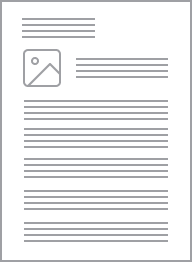Clipsal Wiser Motion Smart Sensor 3 V DC, IP20
Item Number: CLP595011
The Wiser Motion Smart Sensor detects movement, measures luminance in a room, and reports the status to the Wiser Hub. The threshold of luminance settings and/or detection of movement can be programmed to determine what action to be taken at that moment.
Datasheet
Specifications
Design
Product brand
Range
Product or component type
Device application
Colour tint
Physical
Device presentation
[ue] rated operational voltage
Supply
Communication network type
Depth
Standards
- IEC 60669-2-5
- EN 60669-2-5
Product certifications
- CE
- Zigbee 3.0
Relative humidity
Ambient air temperature for operation
Mercury free
Rohs exemption information
Environmental disclosure
Eu rohs directive
Reach regulation
China rohs regulation
Others
Legacy weee scope
Package 1 bare product quantity
Average percentage of recycled plastic content
Weee label
Weee applicability
Product name
Concentrator compatibility
Mobile app name
Main colour tint
Battery life
Diameter
Operating altitude
Unit type of package 1
Number of units in package 1
Package 1 height
Package 1 width
Package 1 length
Package 1 weight
Unit type of package 2
Number of units in package 2
Package 2 height
Package 2 width
Package 2 length
Package 2 weight
Unit type of package 3
Number of units in package 3
Package 3 height
Package 3 width
Package 3 length
Package 3 weight
Total lifecycle carbon footprint
Carbon footprint of the manufacturing phase [a1 to a3]
Carbon footprint of the manufacturing phase [a1 to a3]
Carbon footprint of the distribution phase [a4]
Carbon footprint of the distribution phase [a4]
Carbon footprint of the installation phase [a5]
Carbon footprint of the installation phase [a5]
Carbon footprint of the use phase [b2, b3, b4, b6]
Carbon footprint of the use phase [b2, b3, b4, b6]
Sustainable packaging
Carbon footprint of the end-of-life phase [c1 to c4]
Carbon footprint of the end-of-life phase [c1 to c4]
Take-back
Product contributes to saved and avoided emissions
Removable battery
Total lifecycle carbon footprint
Average percentage of recycled metal content
Packaging made with recycled cardboard
Packaging without single use plastic
Scip number
End of life manual availability
Take-back
Warranty (in months)
Documents & downloads
hide show-
All
-
Technical Data Catalogues
-
Other technical guide
-
End of Life Manual
-
Environmental Disclosure
-
Installation Instruction
-
Operating Manuals
-
Safety Data Sheet (SDS or MSDS)
-
Certificates (MSDS)
-
Declaration of Conformity (Sustainability)
-
Software - Utility
Frequently Asked Questions
My Wiser battery device is showing the battery is almost flat, can I replace the battery and what do I replace it with?
Hide ShowCLP591011/PDL591011 - Window/Door Sensor - CR2450 x 1
CLP595011/PDL595011 - Motion Sensor - LR03 AAA x 2
CLP593011/PDL593011 - Temp/Humidity Sensor - CR2450 x 1
CLP592011/PDL592011 - Water Leakage Sensor - LR03 AAA x 2
My Wiser battery device is showing the battery is almost flat, but it hasn’t been 5 years?
Hide ShowFor example if the Temperature/Humidity sensor was placed where temperature fluctuation were happening frequently this would increase the number of reports it sends and therefore increase the battery usage when compared to one that is reporting less frequently.
Wiser motion sensor – What is detection delay and how do I program it?
Hide ShowBe aware that changing the detection delay value can change the battery life of the product.
To explain how this works we will use 5 minutes detection delay as an example. When motion is detected the sensor sends the signal ‘occupied’ to the hub. If no more motion is detected within the 5 minutes the sensor will send the signal ‘unoccupied’. If there was motion detected during the 5 minutes the 5 minutes will restart again. This will continue restarting until no motion is detected.
To configure the Wiser Motion sensor to control another Wiser product you will need to go into your Automations and create two Automations. One Automation as an ‘on’ and another as an ‘off’.
The ‘on’ Automation can be created by first selecting to add a new Automation. Once open name the Automation accordingly. Add a condition ‘when device status changes’, select the motion sensor, select motion state and occupied. Then add an action of what you want to occur when the motion sensor detects motion. As an example, if you wanted to turn on a device you would add task of ‘run the device’. This will then bring up the list of devices you have to choose from to operate and once you select a device you can then select to turn it on or off.
The ‘off’ Automation is the same as the ‘on’ Automation but select the motion sensor state of ‘unoccupied’ as the condition.
My Wiser switches are not responding to being pressed or control via Wiser by SE, what can I do to troubleshoot the issue?
Hide ShowOnce this has been taken note of begin by power cycling your Wiser Hub. This can be done by removing the micro-USB where it connects to the Hub or by turning off the power outlet that supplies power to the Hub. Leave it off for 10 – 15 seconds and then reconnect the Wiser Hub and wait until it completes its reboot procedure at the end of which only 2 LED indicators should be visible on the Wiser Hub. With LEDs at top of Hub - if connected with Ethernet cable (Right and Left Led will turn ON). If connect via WiFi (Middle and Right Led will turn ON)
If this fails to resolve the issue the product failing to respond may need to be power cycled itself. If confidant and able, access the switchboard that has the RCBO’s or Circuit breakers that supply power to the products. Turn the applicable supply off for 10 – 15 seconds and then turn this supply back on.
Note: If uncertain contact your installing electrician for the Wiser system who may advise what is supplying power to the Wiser products. If fuses are installed in your switchboard it is recommended to have your electrician remove the fuse and then re-fit after 10 – 15 seconds. Fuses can be extremely dangerous if not correctly handled by a qualified electrician.
If the switches are still unresponsive contact Tech Support via phone – Australia: 13 73 28 (13 SEAU) New Zealand 0800 652 999, email - techsupport.pz@se.com or via online chat through a link on our support page https://www.clipsal.com/clipsal-support/contact-us or https://www.pdl.co.nz/support
Wiser Product Warranty
Hide ShowThe 2AX (41E2PBSWM), 10AX (41E10PBSWM), Dimmer (41EPBDWCLM), Micro module dimmer (CLP5010WDZ), Micro module switch (CLP5011WSZ), Micro module blinds (CLP5015WBZ) and the Connected Socket Outlet (3025CSG) all have a 2-year warranty.
This information can be found on the product installation instructions.