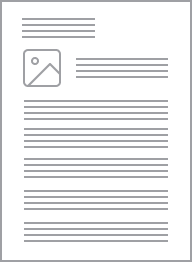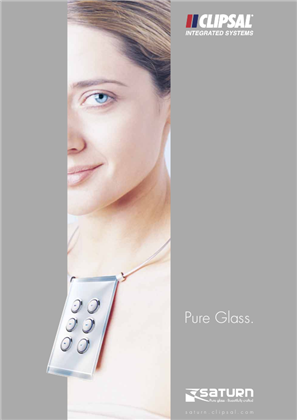SpaceLogic C-Bus Dimmer 8 channel, 1A per channel, DIN rail mount, inbuilt switchable C-Bus power supply, white
Item Number: 5508D1D
Specifications
Design
Range
Product brand
Product or component type
Device application
Physical
Device presentation
Provided equipment
Load type
- dimmable LED
- halogen lamp
- halogen lamp with standard electronic transformer
- halogen lamp with standard ferromagnetic transformer
- incandescent lamps
Dimmer type
- trailing edge
- leading edge
Communication network type
Number of channels
Connector type
Device mounting
Mounting support
Width
Height
Depth
Net weight
Ambient air temperature for operation
Ambient air temperature for storage
Relative humidity
Standards
- REACH
- RoHS
Product certifications
- RCM
- UKCA
- CE
Reach free of svhc
Rohs exemption information
Environmental disclosure
Eu rohs directive
Reach regulation
China rohs regulation
Others
Package 2 bare product quantity
Average percentage of recycled plastic content
Package 1 bare product quantity
Legacy weee scope
Weee applicability
Weee label
Load current
- 1 A per channel
- 8 A per unit
Main colour tint
Network frequency
- 47...53 Hz
- 57...63 Hz
Unit type of package 1
Number of units in package 1
Package 1 height
Package 1 width
Package 1 length
Package 1 weight
Unit type of package 2
Number of units in package 2
Package 2 height
Package 2 width
Package 2 length
Package 2 weight
Green premium status for reporting
Total lifecycle carbon footprint
Carbon footprint of the manufacturing phase [a1 to a3]
Carbon footprint of the manufacturing phase [a1 to a3]
Carbon footprint of the distribution phase [a4]
Carbon footprint of the distribution phase [a4]
Carbon footprint of the installation phase [a5]
Carbon footprint of the installation phase [a5]
Carbon footprint of the use phase [b2, b3, b4, b6]
Carbon footprint of the use phase [b2, b3, b4, b6]
Sustainable packaging
Carbon footprint of the end-of-life phase [c1 to c4]
Carbon footprint of the end-of-life phase [c1 to c4]
Pvc free
Halogen-free status
Silicone-free
Take-back
Product contributes to saved and avoided emissions
Removable battery
Total lifecycle carbon footprint
Average percentage of recycled metal content
Packaging made with recycled cardboard
Packaging without single use plastic
Halogen-free status
Pvc free
Silicone-free
End of life manual availability
Take-back
Warranty (in months)
Documents & downloads
hide show-
All
-
Product Brochures
-
End of Life Manual
-
Environmental Disclosure
-
Installation Instruction
-
Operating Manuals
-
Quick Start Guide
-
Declaration of Conformity (Sustainability)
-
Declaration of Conformity
-
Certificates (MSDS)
-
Software - Release
-
Software - Utility
Frequently Asked Questions
Where to download the SpaceLogic C-Bus Commission V2.1.2?
Hide ShowRelease Date: 15/01/2024
Version: V2.1.2
Reference: C-Bus-Commission_V2.1.2
C-Gate: 3.2.3 (build 1760)
Operating systems: Windows 11 Professional (64-bit), Windows 10 Professional (64-bit), Windows 10 Enterprise (64-bit), Windows 10.
What’s New
- New C-Bus Digital Dimmer firmware released
- Channel Dimming Mode comparison when deploying the C-Bus Digital Dimmers
- Updated Custom Load Profile settings and default values (C-Bus Digital Dimmers)
Fixes
- When performing a Transfer to or Retrieve from a C-Bus Controller, if a Level name already exists in a Lighting application, it is not counted and presented within the Duplicate count.
- C-Bus DALI-2 Gateway keeps displaying “C-Gate Error” when extracting that was previously loaded (Full Gateway Scan required after DALI line changes).
- Stop Identify (DALI device) was not always successful.
- The loading of live DALI devices into the PE was not displaying the correct information.
Known Issues
- A slight delay may be seen when switching views back and forth between the Measurement and Error applications where a large amount of data (150 items or more) exists.
- Clicking on the Main Menu repeatedly will result in a decrease in software performance.
- Switching projects 10 or more times will result in a decrease in software performance.
- Measurement application values presented from the live network may not appear truncated and rounded to reasonable decimal places. C-BUS COMMISSION RELEASE NOTES 2
- When transferring to a C-Bus Controller, updating a Tag Map name will create an Object if one does not exist, this can result in additional objects created in controller that were not defined in the Object List of software.
Link to download the SpaceLogic C-Bus Commission V2.1.2
https://www.se.com/nz/en/download/document/C-Bus-Commission_V2.1.2/
Where to download the C-Bus Toolkit 1.17.0?
Hide ShowRelease Date: 25/10/2023
Version: V1.17.0
Reference: C-Bus_Toolkit_V1.17.0
C-Gate: 3.2.0 (build 1674)
Operating systems: Windows 11 Professional (64-bit), Windows 10 Professional (64-bit), Windows 10 Enterprise (64-bit), Windows 10, Windows 8, Windows 7.
BREAKING CHANGE
This release introduces a new version of C-Gate 3 that is incompatible with older versions of C-Gate (2.1.11 and below) and C-Bus Toolkit (1.16.4 and below).
This release adds basic support for the DIMDD4 (5504D2D) and DIMDD8 (5508D1D) dimmer devices.
Important Notes:
- C-Gate 3 cannot co-exist on the same machine as C-Gate 2.
- C-Bus Toolkit 1.17.0 (and above) cannot be used with C-Gate 2 (or below).
- Once projects have been converted to the new format, they cannot be used by C-Gate 2 or below.
- We strongly recommend creating a separate back up of projects before installing and running this release.
Link to download C-Bus Toolkit 1.17.0
https://www.se.com/au/en/download/document/C-Bus-Toolkit_V1.17.0/
Where to download the SpaceLogic C-Bus Commission V2.0.0?
Hide ShowRelease Date: 26/10/2023
Version: V2.0.0
Reference: C-Bus-Commission_V2.0.0
C-Gate: 3.2.0 (build 1674)
Operating systems: Windows 11 Professional (64-bit), Windows 10 Professional (64-bit), Windows 10 Enterprise (64-bit), Windows 10.
First Release:
The new C-Bus Commission software is built upon and includes a new version of C-Gate (C-Gate 3.2.0). The new version of C-Gate requires that updates are performed to the broader suite of C-Bus software installed on the PC including C-Bus Toolkit, plus other applications such as PICED, HomeGate, etc.
If you have C-Bus Toolkit V1.16.x or earlier currently installed on your PC, you must also install the latest release of C-Bus Toolkit (V1.17.0 or later) accompanying this release of C-Bus Commission. Both C-Bus Toolkit and C-Bus Commission software applications are bundled with C-Gate 3.2.0.
The new C-Bus Commission software offers capabilities to design a C-Bus project and incorporate the new C-Bus DALI-2 Gateway and DALI devices as well as the new C-Bus Digital Dimmer devices.
Important Notes:
This release includes support for the new project file format used by C-Gate 3.2.0. Only projects that have been successfully converted can be opened.
Once projects have been converted to the new format, they cannot be used by C-Gate 2 or below.
We strongly recommend creating a separate back up of projects before installing and running this release.
Link to download the SpaceLogic C-Bus Commission V2.0.0
https://www.se.com/au/en/download/document/C-Bus-Commission_V2.0.0/
Where to download the C-Bus Toolkit 1.17.2?
Hide ShowRelease Date: 11/01/2024
Version: V1.17.2
Reference: C-Bus_Toolkit_V1.17.2
C-Gate: 3.2.3 (build 1760)
Operating systems: Windows 11 Professional (64-bit), Windows 10 Professional (64-bit), Windows 10 Enterprise (64-bit), Windows 10, Windows 8, Windows 7
Bug fix:
- Fixed an issue in the Edit Network dialog that prevented the network from being opened or scanned when the interface type was changed from Serial to C-Bus Home Controller.
- Support firmware version 1.3.0 of DIMDD4 (5504D2D) and DIMDD8 (5508D1D) C-Bus Digital Dimmer devices.
Link to download C-Bus Toolkit 1.17.2
https://www.se.com/au/en/download/document/C-Bus-Toolkit_V1.17.2/
Where to download the C-Bus Toolkit 1.17.1?
Hide ShowRelease Date: 08/12/2023
Version: V1.17.1
Reference: C-Bus_Toolkit_V1.17.1
C-Gate: 3.2.2 (build 1716)
Operating systems: Windows 11 Professional (64-bit), Windows 10 Professional (64-bit), Windows 10 Enterprise (64-bit), Windows 10, Windows 8, Windows 7.
Bug fix:
- Issue resolved when clicking the ‘+’ button to add a new application in the eDLT unit dialog.
Updates to C-Gate 3.2.2 include:
- Update C-Bus DALI-2 Gateway firmware version default to version 1.7.0.
- Device update to support C-Bus DALI-2 Gateway and DALI Device Primary Control Function.
- Added support for C-Bus Network Devices section firmware update notification.
- Fixed the transfer of new levels to a C-Bus Controller within existing groups.
Link to download C-Bus Toolkit 1.17.1
https://www.se.com/au/en/download/document/C-Bus-Toolkit_V1.17.1/
Is the Spacelogic Dimmer/Relay 200mA inbuilt Power supply enabled by default?
Hide ShowBy default, the Spacelogic Dimmer/Relay inbuilt 200mA C-Bus Power Supply is disabled. It can be enabled by using the Channel Indicator buttons on the front of the unit.
How to change the channel mode Leading/Trailing on the C-Bus Digital dimmer 5508D1D/5504D2D using the override button?
Hide ShowDimming Mode (TE/LE) Selection
By default, all dimmer channels are set to Trailing Edge mode by default. The dimmer enables selecting the dimming mode per channel, Trailing edge (TE), or Leading edge (LE) compatible with the load changed via the front panel
Note:
- The dimmer channels do not automatically change mode when the connected load type is incompatible. If the selected mode is incompatible with the attached load, the channel may shut down and the indicator will slowly flash red, indicating a mode error.
- Before operating the load, ensure its compatibility with the dimming mode and check the correctness of its wiring.
To change the channel mode, press and hold the channel button for >10s. The channel will turn off briefly and turn on again in the opposite mode.
The button indicator will change color. I.e Green for Leading and Yellow for Trialing
How to enable the C-Bus Clock or PowerSupply on the new Digital Dimmer?
Hide ShowFor either option: Press and Hold toggle button 1 for greater than .5 seconds, quick press either button 3 or 4 * important that it's a quick press <0.5 sec, then release button 1 again after about 0.5-1 second, if you press and hold buttons 3 or 4 for too long or release button 1 and 3 or 1 and 4 at the same time the unit will not change state.
9 Switching of the inbuilt C-Bus power supply and C-Bus system clock if required
Ensure adequate C-Bus power supply is enabled in the bus by referring to the indication on the unit and the bus design by checking the right amount of power supplies enabled. In case of low C-Bus bus power indication, switch the inbuilt C-Bus Power supply in the dimmer.
Note: If the inbuilt switchable C-Bus power supply is enabled, the dimmer supplies power upto 200 mA to the network when connected to the mains.
How to enable/disable C-Bus power supply
The integrated C-Bus Power Supply can be enabled or disabled via the front panel by performing a short press on the top right channel button whilst holding down the top left channel button to toggle the enabled state, refer 9(a)
The enabled status of the integrated C-Bus Power Supply is shown on the Unit Indicator. Refer to diagnosis section (b).
The C-Bus Indicator state shows the state of the network voltage. If the C-Bus Indicator is flashing or off, the network voltage is too low, meaning there is insufficient C-Bus Power. additional power supplies may need to be enabled.
NOTE: It is important to ensure that no more than 2A of total C-Bus Power Supply capacity is enabled/connected to any one C-Bus network.
How to enable/disable the C-Bus system clock generator (if required)
The system clock is used to synchronize data communication over a C-Bus network. If a system clock is required, it can be enabled from the SpaceLogic C-Bus Commission software and the indicator buttons on the dimmer.
The integrated C-Bus Clock generator can be enabled or disabled via the front panel by performing a short press on the top second-to-right button whilst holding down the top left channel button to toggle the enabled state, refer 9(b)
Where to download the C-Bus Toolkit 1.17.4?
Hide ShowRelease Date: 02/04/2024
Version: V1.17.4
Reference: C-Bus_Toolkit_V1.17.4
C-Gate: 3.3.0 (build 1825)
Operating systems: Windows 11 Professional (64-bit), Windows 10 Professional (64-bit), Windows 10 Enterprise (64-bit), Windows 10, Windows 8, Windows 7
What’s New
C-Bus DALI-2 Gateway
Additional Measurement and Error Reporting application parameters are now supported in this release (future client feature).
C-Bus Digital Dimmers
The network burden property of the digital dimmer devices are now supported in the network calculator in this release.
Performance Improvement
Support has been added for the extended range of C-Bus replies for both new input and output devices in this release.
Fixes
• Fixed an issue with scanning and opening the older DALI Gateway (5502DAL) devices.
• Fixed an issue with setting the C-Bus power supply property for new output devices (future client feature).
Link to download C-Bus Toolkit 1.17.4
https://www.se.com/au/en/download/document/C-Bus-Toolkit_V1.17.4/
or
https://www.se.com/au/en/product-range/2216-spacelogic-cbus-home-automation-system/?parent-subcategory-id=88010&filter=business-5-residential-and-small-business#software-and-firmware
Where to download the SpaceLogic C-Bus Commission V2.2.0?
Hide ShowRelease Date: 02/04/2024
Version: V2.2.0
Reference: C-Bus-Commission_V2.2.0
C-Gate: 3.3.0 (build 1825)
Operating systems: Windows 11 Professional (64-bit), Windows 10 Professional (64-bit), Windows 10 Enterprise (64-bit), Windows 10.
What’s New
• Dimmer conversion will add default channel name
When converting older LE dimmers DIMDN4 or DIMDN8 (L5504D2A or L5508D1A) to the new digital dimmers DIMDD4 (5504D2D) and DIMDD8 (5508D1D), the software will now automatically insert a default channel name per channel.
• Network Summary for a C-Bus Network
The C-Bus Network node will show the summary of network information and status including the C-Bus Current supplied and consumed values plus the network impedance value. This data is only taking the project devices into consideration (not the live network devices).
• View the in-built C-Bus power supply status of C-Bus Digital Dimmers on the live network
An icon has been added to the Status column in the Network Devices section of the C-Bus Devices workspace indicating whether the in-built C-Bus Power Supply for the new C-Bus Digital Dimmer (DIMDD4 and DIMDD8) is enabled or disabled.
Fixes
• Project conversion issues. The software will now show correctly when a project has truly failed to convert. Issue with projects in “Waiting” resolved.
• Multiple confirmation dialogues when delete a device in project.
• When transferring to a C-Bus Automation Controller and C-Bus Application Controller, updating a Tag Map name will create an Object if one does not exist, this can result in additional objects created in controller that were not defined in the Object List. Note, this release of SpaceLogic C-Bus Commission software is only compatible with the C-Bus Automation Controller and C-Bus Application Controller firmware version 1.16.0 (when using the Controller Sync function).
• Warn Before Off Enable Group in live network Digital Dimmer is blank and not auto created during a network scan.
• Network burden property of Digital Dimmers did not update the C-Bus summary data (not included in network calculator).
Known Issues
• A slight delay may be seen when switching views back and forth between the Measurement and Error applications where a large amount of data (150 items or more) exists.
• Clicking on the Main Menu repeatedly will result in a decrease in software performance. C-BUS COMMISSION RELEASE NOTES 2
• Switching projects 10 or more times will result in a decrease in software performance.
• Measurement application values presented from the live network may not appear truncated and rounded to reasonable decimal places.
Link to download the SpaceLogic C-Bus Commission V2.2.0
https://www.se.com/nz/en/download/document/C-Bus-Commission_V2.2.0/
or
https://www.se.com/au/en/product-range/2216-spacelogic-cbus-home-automation-system/?parent-subcategory-id=88010&filter=business-5-residential-and-small-business#software-and-firmware