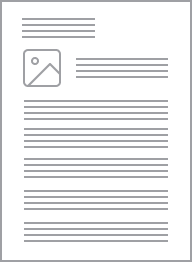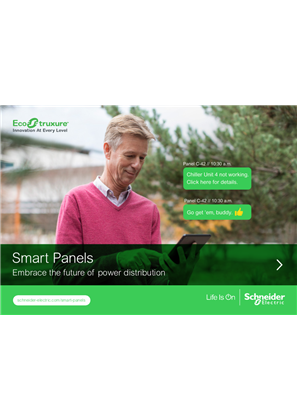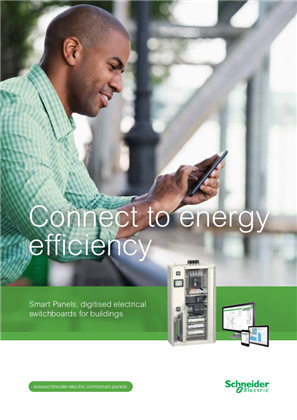Specifications
Design
Range of product
Range
Product or component type
Physical
Communication network type
- RS485, Modbus serial on 1 RJ45
- RS485, Modbus serial on terminal block
- Ethernet, PoE 15W (Power over Ethernet) on 1 RJ45
- Ethernet, DHCP on 1 RJ45
Mounting mode
Mounting support
Product certifications
- C-Tick
- cUL
- UL
- CE
Standards
- EN 60950
- EN 61010-1
- UL 508
- UL 60950
Depth
Height
Width
Net weight
Local signalling
- LED: for power supply
- LED: for status (GPRS)
- LED: for communication (Modbus)
- LED: for communication (Ethernet)
- LED: for communication (WiFi)
- LED: for I/O
Relative humidity
Ip degree of protection
- IP20 (terminal block)
- IP40 (front face)
Ambient air temperature for operation
Ambient air temperature for storage
Reach free of svhc
Toxic heavy metal free
Mercury free
Rohs exemption information
Eu rohs directive
China rohs regulation
California proposition 65
Others
Weee label
Package 1 bare product quantity
Legacy weee scope
Product name
Device short name
[us] rated supply voltage
Maximum power consumption in w
- 26 W 24 V
- 15 W via PoE
Number of inputs
- 6 digital
- 2 analog
Discrete input current
Sensor power supply
Analogue input type
- Pt 1000
- Pt 100
- 0...10 V
- 4...20 mA
Number of outputs
Communication gateway
Memory capacity
- 128 MB RAM
- 256 MB flash
- 4 GB SDRAM
Product specific application
Web services
Compatibility code
Pollution degree
Operating altitude
Unit type of package 1
Number of units in package 1
Package 1 height
Package 1 width
Package 1 length
Package 1 weight
Sustainable packaging
Product contributes to saved and avoided emissions
Weee label
Documents & downloads
hide show-
All
-
CAD Files and Packs
-
Product Brochures
-
Other technical guide
-
Installation Instruction
-
Operating Manuals
-
System User Guide
-
Application Notes
-
Declaration of Conformity
-
Declaration of Conformity (Sustainability)
-
Firmware