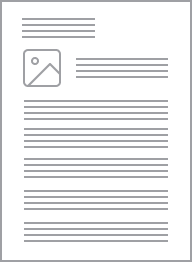Clipsal - 56 Series push-button Control Station IP66, 250V 3A - Start control station | Grey
Item Number: 56PB-GY
Specifications
Design
Range of product
Range
Product brand
Product or component type
Device application
Colour
Market segment
- small commercial
- utility
- industry
Physical
[in] rated current
Control type
Connections - terminals
Width
Height
Depth
Net weight
Marking
Ip degree of protection
Ambient air temperature for operation
Ip degree of protection
Standards
Mercury free
Rohs exemption information
Environmental disclosure
Eu rohs directive
Reach regulation
Eu rohs directive
China rohs regulation
Others
Legacy weee scope
Package 1 bare product quantity
Average percentage of recycled plastic content
Warranty duration(in months) bmecat
Weee label
Weee applicability
[us] rated supply voltage
Poles description
Suitability for isolation
Tightening torque
Cap/operator or lens colour
Number of command positions
Targeted country
Short-circuit protection
Short-circuit withstand
Unit type of package 1
Number of units in package 1
Package 1 height
Package 1 width
Package 1 length
Package 1 weight
Green premium status for reporting
Total lifecycle carbon footprint
Carbon footprint of the manufacturing phase [a1 to a3]
Carbon footprint of the manufacturing phase [a1 to a3]
Carbon footprint of the distribution phase [a4]
Carbon footprint of the distribution phase [a4]
Carbon footprint of the installation phase [a5]
Carbon footprint of the installation phase [a5]
Carbon footprint of the use phase [b2, b3, b4, b6]
Carbon footprint of the use phase [b2, b3, b4, b6]
Sustainable packaging
Carbon footprint of the end-of-life phase [c1 to c4]
Carbon footprint of the end-of-life phase [c1 to c4]
Pvc free
Halogen-free status
Take-back
Product contributes to saved and avoided emissions
Removable battery
Total lifecycle carbon footprint
Average percentage of recycled metal content
Packaging made with recycled cardboard
Packaging without single use plastic
China rohs label
Halogen-free status
Pvc free
End of life manual availability
Take-back
Warranty (in months)
Documents & downloads
hide show-
All
-
Product Brochures
-
CAD Files and Packs
-
Environmental Disclosure
-
Installation Instruction
-
Specification Guide
-
Certificates (MSDS)
-
Declaration of Conformity (Sustainability)
Frequently Asked Questions
How do I convert Iconic Wiser™ Connected Switches or Dimmers from Zigbee to BLE
Hide ShowSee below video
I want to put in two-way switching but can’t run the cables between the mechanisms. Can I achieve wireless two-way switching with Wiser Zigbee?
Hide ShowYou need to create two automations for a 2-way:
- when switch A and switch B are ON, turn switch A and switch B ON
- when switch A and switch B are OFF, turn switch A and switch B OFF
This can be expanded to 3-way, 4-way etc by simply adding the other switches into the respective ON and OFF automations.
Where can I find the files and how to update the firmware on my Zigbee Wiser devices when I don’t have the Wiser Hub?
Hide ShowWithout the Wiser Hub you will be unable to connect Wiser devices via Zigbee in Wiser by SE and therefore will be unable to update your devices.
We do not offer any other methods for updating firmware on the devices.
What is the Standby Power of my Wiser devices?
Hide ShowWiser Micro Module Dimmer - CLP5010WDZ/PDL5010WDZ - 0.4 W
Wiser Micro Module Blind - CLP5015WBZ/PDL5015WBZ - 0.4 W
Wiser Hub - CLP501902/PDL501902 - 0.2 W
Bluetooth 2AX - 41E2PBSWM-VW/PDL356PB2MBTW-VW - 0.25 W
Bluetooth 10AX - 41E10PBSWM-VW/PDL356PB10MBTW-VW - 0.20 W
Bluetooth Dimmer - 41EPBDWCLM-VW/PDL354PBDMBTW-VW - 0.50 W
Bluetooth Socket - 3025CSG/PDL395CSG - 0.30 W
ZigBee 2AX - 41E2PBSWMZ-VW/PDL356PB2MBTZ-VW - 0.25 W
ZigBee 10AX - 41E10PBSWMZ-VW/PDL356PB10MBTZ-VW - 0.20 W
ZigBee Dimmer - 41EPBDWCLMZ-VW/PDL354PBDMBTZ-VW - 0.50 W
ZigBee Socket - 3025CSGZ/PDL395CSGZ - 0.30 W
Why do I need to update my Iconic Bluetooth devices and why should I change to the Wiser by SE App?
Hide ShowHow Can I Change a Wiser Mechanism from Zigbee to Bluetooth
Hide ShowTo swap a Zigbee enabled switch to Bluetooth, press the switch 4 times and hold on the 4th press for 20+ seconds.
When holding the button in at the 10 second mark a slow flashing red led should be visible, releasing at this point would be a factory reset. Continue to hold until the red led starts flashing rapidly at the 20 second mark and then release.
This method of changing the mode of the mechanism will work Zigbee to Bluetooth and also Bluetooth to Zigbee.
I am getting a message in Wiser by SE ‘Network Unavailable. Please check your phones network settings’ what does this mean for my control of the products?
Hide ShowMy Wiser switches are not responding to being pressed or control via Wiser by SE, what can I do to troubleshoot the issue?
Hide ShowOnce this has been taken note of begin by power cycling your Wiser Hub. This can be done by removing the micro-USB where it connects to the Hub or by turning off the power outlet that supplies power to the Hub. Leave it off for 10 – 15 seconds and then reconnect the Wiser Hub and wait until it completes its reboot procedure at the end of which only 2 LED indicators should be visible on the Wiser Hub. With LEDs at top of Hub - if connected with Ethernet cable (Right and Left Led will turn ON). If connect via WiFi (Middle and Right Led will turn ON)
If this fails to resolve the issue the product failing to respond may need to be power cycled itself. If confidant and able, access the switchboard that has the RCBO’s or Circuit breakers that supply power to the products. Turn the applicable supply off for 10 – 15 seconds and then turn this supply back on.
Note: If uncertain contact your installing electrician for the Wiser system who may advise what is supplying power to the Wiser products. If fuses are installed in your switchboard it is recommended to have your electrician remove the fuse and then re-fit after 10 – 15 seconds. Fuses can be extremely dangerous if not correctly handled by a qualified electrician.
If the switches are still unresponsive contact Tech Support via phone – Australia: 13 73 28 (13 SEAU) New Zealand 0800 652 999, email - techsupport.pz@se.com or via online chat through a link on our support page https://www.clipsal.com/clipsal-support/contact-us or https://www.pdl.co.nz/support
Which remote mechanism can be used with the 41E300PBUD2SM?
Hide ShowWhen connected in a two-way situation with a 3-wire remote mechanism (41EPBCLM) the dimming settings can be changed from either mechanism but these settings will not be retained when turned on from the remote mechanism and will return to full brightness. The 3-wire remote mechanism has an integral LED indicator that can be used.
Using the 2-wire remote mech (41EPBM) will allow the setting of dimming levels from either mechanism and will retain dimming levels previously set when turned on from the remote mechanism. The 41EPBM does not have a LED indicator.