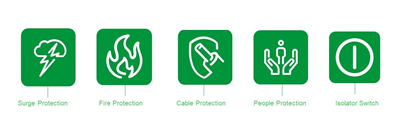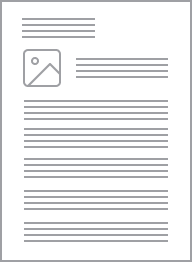Datasheet
Close
Specifications
Design
Range of product
Standard Series
Product brand
Clipsal
Product destination
switch
Physical
Number of gangs
2 gangs
Environmental disclosure
ENVPEP120506EN
Eu rohs directive
Compliant with Exemptions
China rohs regulation
Product out of China RoHS scope. Substance declaration for your information
Others
Legacy weee scope
In
Package 1 bare product quantity
1
Outside of Europe
Weee label
N/A
Unit type of package 1
PCE
Number of units in package 1
1
Package 1 weight
70 g
Sustainable packaging
No
End of life manual availability
N/A
Warranty (in months)
18
Documents & downloads
hide showFilter items
-
All
-
Technical Data Catalogues
-
Declaration of Conformity (Sustainability)
Important: Some software files may need a mySchneider or Club login to download.
Frequently Asked Questions
How do you distribute MAXBAR from the main row to other rows, keeping the system more professional?
Hide Show
MAXBAR with neutral terminal block can be used to distribute active and neutral in the row with main switch. Use the connectors provided with MAXBAR to take active and neutral feed from the row with main switch to take the feed to other rows. You can follow the same process for other rows in switchboard.
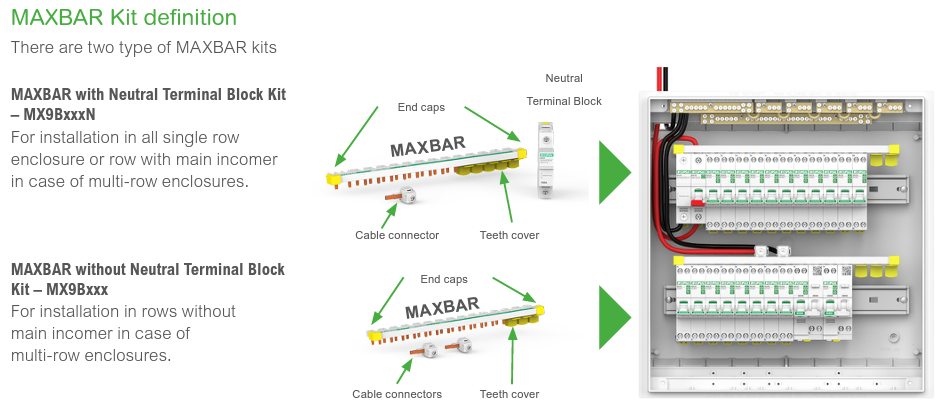
What is MAXBAR?
Hide Show
MAXBAR is a top feeding comb busbar able to feed Line & Neutral from the Main incoming Switch or MCB and neutral terminal directly to all type of Clipsal RCBOs and AFDDs.
There are Comb busbar for 1P+N and 3P+N applications. There is one variant with neutral terminal block for rows with Main Switch and another variant for rows without Main switch.
There are Comb busbar for 1P+N and 3P+N applications. There is one variant with neutral terminal block for rows with Main Switch and another variant for rows without Main switch.
Why are Pictograms printed on MAX9 devices?
Hide Show
The Pictograms are designed to help electricians simplify safety conversation with home owners. They help electricians to explain the meaning of different type of circuit protection needed in a typical home without using technical terms. See below image for meaning of all pictograms used on MAX9 products.