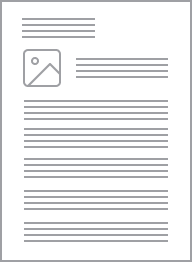Standard Series Single Socket Outlet 250VAC, 10A, 3 PIN, Flush Mount, Suits Round Junction Box | White Electric
Item Number: 426-WE
Datasheet
Specifications
Design
Range of product
Product or component type
Product brand
Physical
Quantity per set
Marking
Local signalling
Device mounting
Fixing mode
[in] rated current
[ue] rated operational voltage
Depth
Fixing center
Standards
- AS/NZS 3112
- AS 3100
- AS 3109
- AS/NZS 3122:approval number S/1
Mercury free
Rohs exemption information
Environmental disclosure
Eu rohs directive
Reach regulation
China rohs regulation
Material
Material
Others
Legacy weee scope
Package 1 bare product quantity
Average percentage of recycled plastic content
Weee label
Weee applicability
Cover type
Diameter
Unit type of package 1
Number of units in package 1
Package 1 height
Package 1 width
Package 1 length
Package 1 weight
Total lifecycle carbon footprint
Carbon footprint of the manufacturing phase [a1 to a3]
Carbon footprint of the manufacturing phase [a1 to a3]
Carbon footprint of the distribution phase [a4]
Carbon footprint of the distribution phase [a4]
Carbon footprint of the installation phase [a5]
Carbon footprint of the installation phase [a5]
Carbon footprint of the use phase [b2, b3, b4, b6]
Carbon footprint of the use phase [b2, b3, b4, b6]
Sustainable packaging
Carbon footprint of the end-of-life phase [c1 to c4]
Carbon footprint of the end-of-life phase [c1 to c4]
Take-back
Product contributes to saved and avoided emissions
Removable battery
Total lifecycle carbon footprint
Average percentage of recycled metal content
Packaging made with recycled cardboard
Packaging without single use plastic
End of life manual availability
Take-back
Warranty (in months)
Documents & downloads
hide show-
All
-
Product Brochures
-
Technical Data Catalogues
-
Environmental Disclosure
-
Specification Guide
-
Certificates (MSDS)
-
Declaration of Conformity (Sustainability)