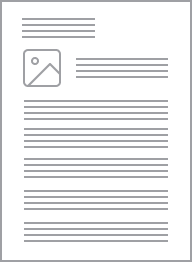Standard Series Single Socket Outlet 500VAC, 10A, 4 Pin | White Electric
Item Number: 410-WE
Datasheet
Specifications
Design
Product or component type
Product brand
Physical
Quantity per set
Marking
Local signalling
Device mounting
Fixing mode
[in] rated current
[ue] rated operational voltage
Depth
Fixing center
Number of poles
Standards
- AS 3109
- AS 3100
- AS/NZS 3112
Mercury free
Rohs exemption information
Environmental disclosure
Eu rohs directive
Reach regulation
China rohs regulation
Material
Material
Others
Legacy weee scope
Package 1 bare product quantity
Average percentage of recycled plastic content
Weee label
Weee applicability
Cover type
Diameter
Unit type of package 1
Number of units in package 1
Package 1 height
Package 1 width
Package 1 length
Package 1 weight
Total lifecycle carbon footprint
Carbon footprint of the manufacturing phase [a1 to a3]
Carbon footprint of the manufacturing phase [a1 to a3]
Carbon footprint of the distribution phase [a4]
Carbon footprint of the distribution phase [a4]
Carbon footprint of the installation phase [a5]
Carbon footprint of the installation phase [a5]
Carbon footprint of the use phase [b2, b3, b4, b6]
Carbon footprint of the use phase [b2, b3, b4, b6]
Sustainable packaging
Carbon footprint of the end-of-life phase [c1 to c4]
Carbon footprint of the end-of-life phase [c1 to c4]
Pvc free
Halogen-free status
Take-back
Product contributes to saved and avoided emissions
Removable battery
Total lifecycle carbon footprint
Average percentage of recycled metal content
Packaging made with recycled cardboard
Packaging without single use plastic
Halogen-free status
Pvc free
End of life manual availability
Take-back
Warranty (in months)
Documents & downloads
hide show-
All
-
CAD Files and Packs
-
Product Brochures
-
Technical Data Catalogues
-
Environmental Disclosure
-
Installation Instruction
-
Specification Guide
-
Declaration of Conformity
-
Certificates (MSDS)
-
Declaration of Conformity (Sustainability)
Frequently Asked Questions
What is the replacement AC coil for CAD32 and CAD50 relay?
Hide ShowAC coil replacement for CAD32 and CAD50
Product Line:
Relays
Environment:
Tesys CAD Control Relays
Cause:
Product selection
Resolution:
Volt = coil part number
12 = LXD1J7
21 = LXD1Z7
24 = LXD1B7
32 = LXD1C7
36 = LXD1CC7
42 = LXD1D7
48 = LXD1E7
60 = LXD1EE7
100 = LXD1K7
110 = LXD1F7
115 = LXD1FE7
120 = LXD1G7
127 = LXD1FC7
200 = LXD1L7
208 = LXD1LL7
220/230 = LXD1M7
230 595 21 LXD1P7
230/240 = LXD1U7
277 781 30 LXD1W7
380/400 = LXD1Q7
400 = LXD1V7
415 = LXD1N7
440 = LXD1R7
480 = LXD1T7
600 = LXD1X7
690 = LXD1Y7