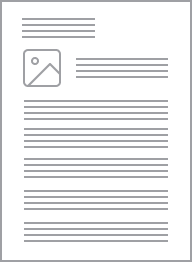Datasheet
Specifications
Design
Range of product
Product brand
Product destination
Physical
Fixing mode
Marking
Mounting position
Fixing center
Length
Width
Depth
Number of gangs
Mercury free
Rohs exemption information
Environmental disclosure
Eu rohs directive
Reach regulation
China rohs regulation
Material
Material
Others
Legacy weee scope
Package 1 bare product quantity
Average percentage of recycled plastic content
Weee label
Weee applicability
Weee exclusion rationale
Unit type of package 1
Number of units in package 1
Package 1 height
Package 1 width
Package 1 length
Package 1 weight
Total lifecycle carbon footprint
Carbon footprint of the manufacturing phase [a1 to a3]
Carbon footprint of the manufacturing phase [a1 to a3]
Carbon footprint of the distribution phase [a4]
Carbon footprint of the distribution phase [a4]
Carbon footprint of the installation phase [a5]
Carbon footprint of the installation phase [a5]
Carbon footprint of the use phase [b2, b3, b4, b6]
Carbon footprint of the use phase [b2, b3, b4, b6]
Sustainable packaging
Carbon footprint of the end-of-life phase [c1 to c4]
Carbon footprint of the end-of-life phase [c1 to c4]
Pvc free
Halogen-free status
Take-back
Product contributes to saved and avoided emissions
Removable battery
Total lifecycle carbon footprint
Average percentage of recycled metal content
Packaging made with recycled cardboard
Packaging without single use plastic
Halogen-free status
Pvc free
End of life manual availability
Take-back
Warranty (in months)
Documents & downloads
hide show-
All
-
Technical Data Catalogues
-
Declaration of Conformity (Sustainability)
Frequently Asked Questions
Where are the wiring diagrams for undervoltage trips (MN) and shunt trips (MX) for the PowerPacT breakers?
Hide ShowCircuit Breakers
Resolution:
There are two terminals on the UVR and the shunt trip accessories to which the control wires are attached (polarity does not matter).
- The shunt trip will trip the circuit breaker if control voltage is applied across the two shunt trip terminals.
- The undervoltage trip will trip the circuit breaker if control voltage is removed from the two undervoltage trip terminals.
PowerPacT H, J, and L document 48940-229-01
PowerPacT M, P, and R document 48049-245-03