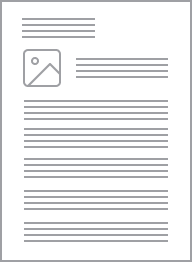Standard Series Flush Plates - Standard Series Architrave Size, Switch Plate 2 Gang (75 x 32mm) | White Electric
Item Number: 32-WE
Datasheet
Specifications
Design
Range of product
Product brand
Product destination
Physical
Fixing mode
Marking
Mounting position
Fixing center
Length
Width
Depth
Number of gangs
Mercury free
Rohs exemption information
Eu rohs directive
Reach regulation
China rohs regulation
Material
Material
Others
Legacy weee scope
Package 1 bare product quantity
Average percentage of recycled plastic content
Weee label
Weee applicability
Weee exclusion rationale
Unit type of package 1
Number of units in package 1
Package 1 height
Package 1 width
Package 1 length
Package 1 weight
Sustainable packaging
Pvc free
Halogen-free status
Take-back
Product contributes to saved and avoided emissions
Removable battery
Average percentage of recycled metal content
Packaging made with recycled cardboard
Packaging without single use plastic
Halogen-free status
Pvc free
Take-back
Warranty (in months)
Documents & downloads
hide show-
All
-
Technical Data Catalogues
-
Declaration of Conformity (Sustainability)
Frequently Asked Questions
How to Enable +/- Speeds Around Preset Speeds on ATV320 Drive
Hide ShowIt is possible to set preset speeds on the ATV320 drive and also allow for manual speed adjustments above and below those presets. Please refer to the steps below.
- Set desired preset speeds in [PRESET SPEEDS] menu as shown.
RDY -> CONF -> FULL -> LAC -> Epr (Expert)
RDY-> CONF -> FULL -> Fun [Application Function] -> PSS - [Preset Speeds]
- Set up desired values for speed around reference in [SPEED AROUND REFERENCE] menu.
RDY -> CONF -> FULL -> Fun [Application Function] -> SrE (menu shown below)
Example:
Setting Access level to Expert access.
Assigning Digital Inputs 2 and 3 to control preset speeds (enabling up to three preset speeds)
Preset Speeds 2, 3, and 4 configured to 14 Hz, 18 Hz, and 22 Hz respectively.
Setting Digital input 4 for increase in speed (+).
Setting Digital input 5 for decrease in speed (-).
A +/- speed variation limit of 13% has been applied, restricting any increase or decrease from the preset speed to a maximum of 13%.
Acceleration and deceleration time for changing speed set to 5s.
Does C-gate3 run on window 32 or 64 bit?
Hide ShowC-Gate 3 and C-Bus Commission are both 64bit applications which require a 64bit Operating System on a 64 bit Processor to run.
What has been changed with the new Rotary LED dimmers for Iconic range (40 series) and standard range (30 series)?
Hide ShowBoth dimmers have now been improved and introduce the following new features
- New Digital electronic 2-wire trailing edge design for optimum LED dimming performance
- Kick start for faster LED turn on at low settings
- Mechanically adjustable minimum brightness setting
- In-built short circuit, over current and over temperature protection
- Full range smooth LED dimming from 1 – 100% (load dependant)
- Cleaner look with no markings on the control knobs
Please note that the load ratings have changed for the new version. The new 32ELEDM2-WE and 42ELEDM2-VW are rated to 150W to enable enhanced LED optimised control and dimming performance.
How do you distribute MAXBAR from the main row to other rows, keeping the system more professional?
Hide ShowWhat is MAXBAR?
Hide ShowThere are Comb busbar for 1P+N and 3P+N applications. There is one variant with neutral terminal block for rows with Main Switch and another variant for rows without Main switch.
How can MAXBAR help me to save time during switchboard installation ?
Hide ShowWhat is the replacement AC coil for CAD32 and CAD50 relay?
Hide ShowAC coil replacement for CAD32 and CAD50
Product Line:
Relays
Environment:
Tesys CAD Control Relays
Cause:
Product selection
Resolution:
Volt = coil part number
12 = LXD1J7
21 = LXD1Z7
24 = LXD1B7
32 = LXD1C7
36 = LXD1CC7
42 = LXD1D7
48 = LXD1E7
60 = LXD1EE7
100 = LXD1K7
110 = LXD1F7
115 = LXD1FE7
120 = LXD1G7
127 = LXD1FC7
200 = LXD1L7
208 = LXD1LL7
220/230 = LXD1M7
230 595 21 LXD1P7
230/240 = LXD1U7
277 781 30 LXD1W7
380/400 = LXD1Q7
400 = LXD1V7
415 = LXD1N7
440 = LXD1R7
480 = LXD1T7
600 = LXD1X7
690 = LXD1Y7
How is an Altivar VFD set to always run a particular speed when no reference input is connected?
Hide ShowWants the Altivar VFD set to always run at a particular speed when no reference input is connected.
Product Line:
Altivar 12, 32, 312, 61, 71, 212, 320
Environment:
All models
Cause:
VFD does not run the motor without a speed reference.
Resolution:
If there is no external speed reference when the VFD gets a run command, then it will always run at the minimum speed programmed to the VFD. Set the minimum speed parameter to the desired run speed. Use parameter LSP for the Altivar12, 32, 312, 320, 61, 71 drives. Use parameter LL for the Altivar 212 drive. These can be adjusted while the motor is running.