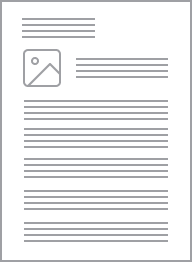Clipsal - Mounting Accessories Mounting Box with 20mm End Entries | White Electric
Item Number: 238-WE
Datasheet
Specifications
Design
Product brand
Physical
Number of gangs
Device mounting
Length
Depth
Reach free of svhc
Toxic heavy metal free
Mercury free
Rohs exemption information
Environmental disclosure
Eu rohs directive
Reach regulation
Eu rohs directive
China rohs regulation
Material
Material
Others
Legacy weee scope
Package 1 bare product quantity
Average percentage of recycled plastic content
Warranty duration(in months) bmecat
Weee label
Weee applicability
Weee exclusion rationale
Shape
Cable entry number
Unit type of package 1
Number of units in package 1
Package 1 height
Package 1 width
Package 1 length
Package 1 weight
Green premium status for reporting
Total lifecycle carbon footprint
Carbon footprint of the manufacturing phase [a1 to a3]
Carbon footprint of the manufacturing phase [a1 to a3]
Carbon footprint of the distribution phase [a4]
Carbon footprint of the distribution phase [a4]
Carbon footprint of the installation phase [a5]
Carbon footprint of the installation phase [a5]
Carbon footprint of the use phase [b2, b3, b4, b6]
Carbon footprint of the use phase [b2, b3, b4, b6]
Sustainable packaging
Carbon footprint of the end-of-life phase [c1 to c4]
Carbon footprint of the end-of-life phase [c1 to c4]
Pvc free
Halogen-free status
Take-back
Product contributes to saved and avoided emissions
Removable battery
Total lifecycle carbon footprint
Average percentage of recycled metal content
Packaging made with recycled cardboard
Packaging without single use plastic
China rohs label
Halogen-free status
Pvc free
End of life manual availability
Take-back
Warranty (in months)
Documents & downloads
hide show-
All
-
CAD Files and Packs
-
Technical Data Catalogues
-
Environmental Disclosure
-
Declaration of Conformity (Sustainability)