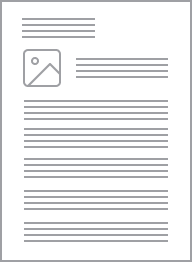2000 Series Switch Socket Outlet Single, 250V, 10A | White Electric
Item Number: 2015-WE
Datasheet

Features
- Gloss surface finish
- Choice of single, double and automatically switched power points
- Added extras such as neons, safety shutters and extra switches allow for even more versatility
- Safety shutters help prevent accidental contact with live terminals within the power point
- Option of included leakage and surge protection
Specifications
Design
Range of product
Product or component type
Product brand
Surface finish
Physical
Control type
Number of gangs
Pin number
Number of power socket outlets
Actuator
- switch
- rocker
Fixing mode
Local signalling
Mounting position
[ue] rated operational voltage
[in] rated current
Depth
Length
Width
Fixing center
Product certifications
Standards
- AS/NZS 3100
- AS/NZS 3112
- AS/NZS 3133
Mercury free
Rohs exemption information
Environmental disclosure
Eu rohs directive
Reach regulation
China rohs regulation
Material
Material
Others
Average percentage of recycled plastic content
Package 1 bare product quantity
Legacy weee scope
Weee label
Weee applicability
Unit type of package 1
Number of units in package 1
Package 1 height
Package 1 width
Package 1 length
Package 1 weight
Green premium status for reporting
Total lifecycle carbon footprint
Carbon footprint of the manufacturing phase [a1 to a3]
Carbon footprint of the manufacturing phase [a1 to a3]
Carbon footprint of the distribution phase [a4]
Carbon footprint of the distribution phase [a4]
Carbon footprint of the installation phase [a5]
Carbon footprint of the installation phase [a5]
Carbon footprint of the use phase [b2, b3, b4, b6]
Carbon footprint of the use phase [b2, b3, b4, b6]
Sustainable packaging
Carbon footprint of the end-of-life phase [c1 to c4]
Carbon footprint of the end-of-life phase [c1 to c4]
Pvc free
Halogen-free status
Take-back
Product contributes to saved and avoided emissions
Removable battery
Total lifecycle carbon footprint
Average percentage of recycled metal content
Packaging made with recycled cardboard
Packaging without single use plastic
Halogen-free status
Pvc free
End of life manual availability
Take-back
Warranty (in months)
Documents & downloads
hide show-
All
-
CAD Files and Packs
-
Product Brochures
-
Other technical guide
-
Technical Data Catalogues
-
Specification Guide
-
Certificates (MSDS)
-
Declaration of Conformity
-
Declaration of Conformity (Sustainability)
-
BIM Model
Frequently Asked Questions
Will the Pro series outlets fit in the Tal Plus skirting duct?
Hide ShowThe power shrouds (PLPSK) are not large enough for the back of the outlet to fit in.

Range
The contemporary styling and flexibility of the 2000 Series and C2000 range have made it a popular range of switches and power points.
2000 Series and C2000 range offers a range of stylish switches in standard and architrave sizes. Power points are available in single, double and automatic models, in vertical or horizontal format, with options such as neons, extra switches and safety shutters. The extensive product range also includes dimmers, fan speed controllers, timers, weatherproof switches and TV, data and phone sockets.