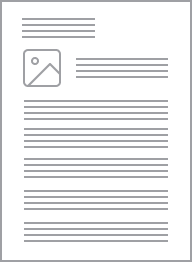Clipsal - General Accessories Metal Adaptor Plate to Suit Junction Box
Item Number: 150
Datasheet
Specifications
Design
Product brand
Product or component type
Physical
Reach free of svhc
Toxic heavy metal free
Mercury free
Rohs exemption information
Eu rohs directive
Eu rohs directive
China rohs regulation
Others
Legacy weee scope
Package 1 bare product quantity
Warranty duration(in months) bmecat
Weee label
Unit type of package 1
Number of units in package 1
Package 1 weight
Sustainable packaging
China rohs label
End of life manual availability
Warranty (in months)
Documents & downloads
hide show-
All
-
CAD Files and Packs
-
Technical Data Catalogues
-
Specification Guide
-
Declaration of Conformity
-
Declaration of Conformity (Sustainability)