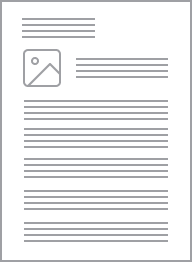Clipsal - Max 4 Mini Neutral link 100 A 500 V 5 hole with cover front wiring Black, Box of 10
Item Number: L5
This MAX4 accessory is a screw mounted neutral link. it is a 1P, rated current is 100A, and rated operational voltage is 500VAC. The cable cross section capacity goes up to 16-16mm². The color of the neutral link is black.
Datasheet
Specifications
Design
Range
Product brand
Range of product
Product or component type
Physical
[in] rated current
[ue] rated operational voltage
Connector type
Number of poles
Mercury free
Rohs exemption information
Environmental disclosure
Eu rohs directive
Reach regulation
Eu rohs directive
China rohs regulation
Others
Average percentage of recycled plastic content
Package 1 bare product quantity
Legacy weee scope
Warranty duration(in months) bmecat
Weee label
Weee applicability
Weee exclusion rationale
Cable cross section
Number of mounting holes
Unit type of package 1
Number of units in package 1
Package 1 height
Package 1 width
Package 1 length
Package 1 weight
Total lifecycle carbon footprint
Carbon footprint of the manufacturing phase [a1 to a3]
Carbon footprint of the manufacturing phase [a1 to a3]
Carbon footprint of the distribution phase [a4]
Carbon footprint of the distribution phase [a4]
Carbon footprint of the installation phase [a5]
Carbon footprint of the installation phase [a5]
Carbon footprint of the use phase [b2, b3, b4, b6]
Carbon footprint of the use phase [b2, b3, b4, b6]
Sustainable packaging
Carbon footprint of the end-of-life phase [c1 to c4]
Carbon footprint of the end-of-life phase [c1 to c4]
Pvc free
Halogen-free status
Take-back
Product contributes to saved and avoided emissions
Removable battery
Total lifecycle carbon footprint
Average percentage of recycled metal content
Packaging made with recycled cardboard
Packaging without single use plastic
Halogen-free status
Pvc free
End of life manual availability
Take-back
Warranty (in months)
Documents & downloads
hide show-
All
-
Technical Data Catalogues
-
Specification Guide
-
Declaration of Conformity (Sustainability)
Frequently Asked Questions
Why does the Unit Indicator on C-Bus output units i.e L5512RVF/L5508D1A flashing?
Hide ShowThis indicator shows the status of the individual unit. A continuous green light (OK) indicates the mains power is connected. If the indicator is flashing it means that any one of the four channels has been toggled (using the override facility) into a state different to the C-Bus network.
If any of the output channels have been toggled (using override facilities) into a state other than is present on the C-Bus network, this indicator will flash with a 90% on duty cycle.
How to Factory Reset daligateway2 (5502CDGP230) to original manufacturer settings
Hide ShowTo factory reset the daligateway2. Simply press the SR button with pointy device i.e a paper clip for 10 Seconds. Release then a long press for more than 0.5 sec.
New C-Bus relays 55xxRVFs now have a minimum load rating?
Hide ShowThe minimum load refers to the minimum voltage/current required to maintain the quality of the relay contacts.
The relays are the same as used in the current C-Bus relays so there is no difference in product spec. The datasheet wanted to provide more information to the customer.
How to enable a C-Bus Network Burden via Learn Mode?
Hide ShowThis FAQ explains how to enable the software Network Burden via Learn Mode.
We can enable the software burden via the Toolkit software or by using a hardware burden, but if Toolkit isn’t scanning correctly and you don’t have a hardware burden, use the following process:
To enable the Software Network Burden via Learn Mode:
1. Find any Learn Mode output unit.
2. Press and hold down any of the Quick Toggle buttons, on any of the output
unit for 10 Seconds. The Unit and C-Bus LED begin to flash alternately.
3. Quickly double press any of the Quick Toggle buttons on any output units.
If successful, the Unit LED will flash rapidly and all the Quick Toggle
Buttons will turn on.
4. Double press the same Quick Toggle button again, and you will see that
the C-Bus LED change state. This particular unit is now in Super Learn
Mode. If the C-Bus LED is on the Software Burden is enabled.
5. Each time the same Quick Toggle button is double pressed the C-Bus LED
will toggle between on and off. This corresponds to the internal Network
Burden being turned on and off.
6. WARNING: When you exit learn mode, all of the Quick toggle buttons that
are on, will have the corresponding Group Addresses deleted. If you wish
to retain any previous programming on that particular unit, turn off each
Quick Toggle button before performing the next step with a single press.
7. To exit Super Learn Mode press and hold down any of the Quick Toggle
buttons for 2 seconds.
Note: The Unit Address of the unit that you put into Super Learn Mode will now have
the Unit Address 001 (01h).
The software Network Burden will now be successfully enabled on the output unit
that was put into Super Learn Mode.
Video Process:
Where to download the SpaceLogic C-Bus Commission V2.2.0?
Hide ShowRelease Date: 02/04/2024
Version: V2.2.0
Reference: C-Bus-Commission_V2.2.0
C-Gate: 3.3.0 (build 1825)
Operating systems: Windows 11 Professional (64-bit), Windows 10 Professional (64-bit), Windows 10 Enterprise (64-bit), Windows 10.
What’s New
• Dimmer conversion will add default channel name
When converting older LE dimmers DIMDN4 or DIMDN8 (L5504D2A or L5508D1A) to the new digital dimmers DIMDD4 (5504D2D) and DIMDD8 (5508D1D), the software will now automatically insert a default channel name per channel.
• Network Summary for a C-Bus Network
The C-Bus Network node will show the summary of network information and status including the C-Bus Current supplied and consumed values plus the network impedance value. This data is only taking the project devices into consideration (not the live network devices).
• View the in-built C-Bus power supply status of C-Bus Digital Dimmers on the live network
An icon has been added to the Status column in the Network Devices section of the C-Bus Devices workspace indicating whether the in-built C-Bus Power Supply for the new C-Bus Digital Dimmer (DIMDD4 and DIMDD8) is enabled or disabled.
Fixes
• Project conversion issues. The software will now show correctly when a project has truly failed to convert. Issue with projects in “Waiting” resolved.
• Multiple confirmation dialogues when delete a device in project.
• When transferring to a C-Bus Automation Controller and C-Bus Application Controller, updating a Tag Map name will create an Object if one does not exist, this can result in additional objects created in controller that were not defined in the Object List. Note, this release of SpaceLogic C-Bus Commission software is only compatible with the C-Bus Automation Controller and C-Bus Application Controller firmware version 1.16.0 (when using the Controller Sync function).
• Warn Before Off Enable Group in live network Digital Dimmer is blank and not auto created during a network scan.
• Network burden property of Digital Dimmers did not update the C-Bus summary data (not included in network calculator).
Known Issues
• A slight delay may be seen when switching views back and forth between the Measurement and Error applications where a large amount of data (150 items or more) exists.
• Clicking on the Main Menu repeatedly will result in a decrease in software performance. C-BUS COMMISSION RELEASE NOTES 2
• Switching projects 10 or more times will result in a decrease in software performance.
• Measurement application values presented from the live network may not appear truncated and rounded to reasonable decimal places.
Link to download the SpaceLogic C-Bus Commission V2.2.0
https://www.se.com/nz/en/download/document/C-Bus-Commission_V2.2.0/
or
https://www.se.com/au/en/product-range/2216-spacelogic-cbus-home-automation-system/?parent-subcategory-id=88010&filter=business-5-residential-and-small-business#software-and-firmware
I want to put in two-way switching but can’t run the cables between the mechanisms. Can I achieve wireless two-way switching with Wiser Zigbee?
Hide ShowYou need to create two automations for a 2-way:
- when switch A and switch B are ON, turn switch A and switch B ON
- when switch A and switch B are OFF, turn switch A and switch B OFF
This can be expanded to 3-way, 4-way etc by simply adding the other switches into the respective ON and OFF automations.
Can the Wiser Micro Module Dimmer have LED indication?
Hide ShowConnecting the LED indicator to the ‘I’ terminal can create a pathway that interferes with the electrical signal the module is triggered with sometimes causing the switch control to not function or the module to behave erratically.
Connecting the LED indicator to the ‘L’ terminal means the module is then actively trying to dim the indicator also and with the led indicators being non-dimmable will cause an error in the module.
Where can I find the files and how to update the firmware on my Zigbee Wiser devices when I don’t have the Wiser Hub?
Hide ShowWithout the Wiser Hub you will be unable to connect Wiser devices via Zigbee in Wiser by SE and therefore will be unable to update your devices.
We do not offer any other methods for updating firmware on the devices.
My Wiser battery device is showing the battery is almost flat, can I replace the battery and what do I replace it with?
Hide ShowCLP591011/PDL591011 - Window/Door Sensor - CR2450 x 1
CLP595011/PDL595011 - Motion Sensor - LR03 AAA x 2
CLP593011/PDL593011 - Temp/Humidity Sensor - CR2450 x 1
CLP592011/PDL592011 - Water Leakage Sensor - LR03 AAA x 2
What is the Standby Power of my Wiser devices?
Hide ShowWiser Micro Module Dimmer - CLP5010WDZ/PDL5010WDZ - 0.4 W
Wiser Micro Module Blind - CLP5015WBZ/PDL5015WBZ - 0.4 W
Wiser Hub - CLP501902/PDL501902 - 0.2 W
Bluetooth 2AX - 41E2PBSWM-VW/PDL356PB2MBTW-VW - 0.25 W
Bluetooth 10AX - 41E10PBSWM-VW/PDL356PB10MBTW-VW - 0.20 W
Bluetooth Dimmer - 41EPBDWCLM-VW/PDL354PBDMBTW-VW - 0.50 W
Bluetooth Socket - 3025CSG/PDL395CSG - 0.30 W
ZigBee 2AX - 41E2PBSWMZ-VW/PDL356PB2MBTZ-VW - 0.25 W
ZigBee 10AX - 41E10PBSWMZ-VW/PDL356PB10MBTZ-VW - 0.20 W
ZigBee Dimmer - 41EPBDWCLMZ-VW/PDL354PBDMBTZ-VW - 0.50 W
ZigBee Socket - 3025CSGZ/PDL395CSGZ - 0.30 W
Can the Wiser Smoke Alarm integrate into Automations?
Hide ShowWhy is the power switch labeled OFF/AUTO on the Wiser Smoke Alarm?
Hide ShowMy Wiser battery device is showing the battery is almost flat, but it hasn’t been 5 years?
Hide ShowFor example if the Temperature/Humidity sensor was placed where temperature fluctuation were happening frequently this would increase the number of reports it sends and therefore increase the battery usage when compared to one that is reporting less frequently.
Wiser motion sensor – What is detection delay and how do I program it?
Hide ShowBe aware that changing the detection delay value can change the battery life of the product.
To explain how this works we will use 5 minutes detection delay as an example. When motion is detected the sensor sends the signal ‘occupied’ to the hub. If no more motion is detected within the 5 minutes the sensor will send the signal ‘unoccupied’. If there was motion detected during the 5 minutes the 5 minutes will restart again. This will continue restarting until no motion is detected.
To configure the Wiser Motion sensor to control another Wiser product you will need to go into your Automations and create two Automations. One Automation as an ‘on’ and another as an ‘off’.
The ‘on’ Automation can be created by first selecting to add a new Automation. Once open name the Automation accordingly. Add a condition ‘when device status changes’, select the motion sensor, select motion state and occupied. Then add an action of what you want to occur when the motion sensor detects motion. As an example, if you wanted to turn on a device you would add task of ‘run the device’. This will then bring up the list of devices you have to choose from to operate and once you select a device you can then select to turn it on or off.
The ‘off’ Automation is the same as the ‘on’ Automation but select the motion sensor state of ‘unoccupied’ as the condition.
Will the Pro series outlets fit in the Tal Plus skirting duct?
Hide ShowThe power shrouds (PLPSK) are not large enough for the back of the outlet to fit in.
What type of LED's can be used on C-Bus Dimmers?
Hide ShowThe general recommendations for LED compatibility with C-Bus Dimmers is as follows
1) Ensure your LED's have a dedicated LED Driver (electronic transformer) that supports your C-Bus Dimmer type
2) Bench test that the LED Driver is of good quality and works as expected at your site
3) C-Bus Dimmer channels require >25W of load if less is connected to a specific channel that channel will require the addition of a 31LCDA (Load Corrective Device)
Note:
C-Bus Leading Edge Dimmers will require LED's which have electronic transformers (LED Driver) which support Leading Edge AC phase control dimming (as noted in the compatible loads section of the installation manual)
C-Bus Universal Dimmers will require LED's which have electronic transformers (LED Driver) which supports Trailing Edge AC phase control dimming (as noted in the compatible loads section of the installation manual).
Although Universal Dimmers can support leading OR trailing edge AC phase control dimming it needs to be exclusively one or the other (NOT BOTH). As such LED Drivers which note LE/TE LED Driver are NOT suitable for the Universal Dimmer.